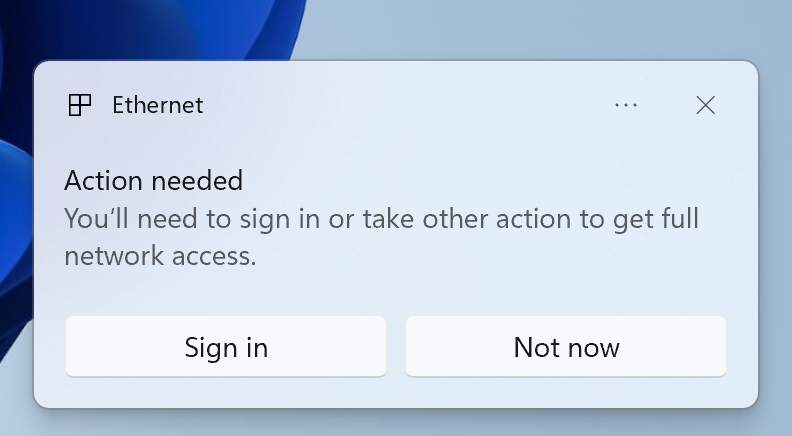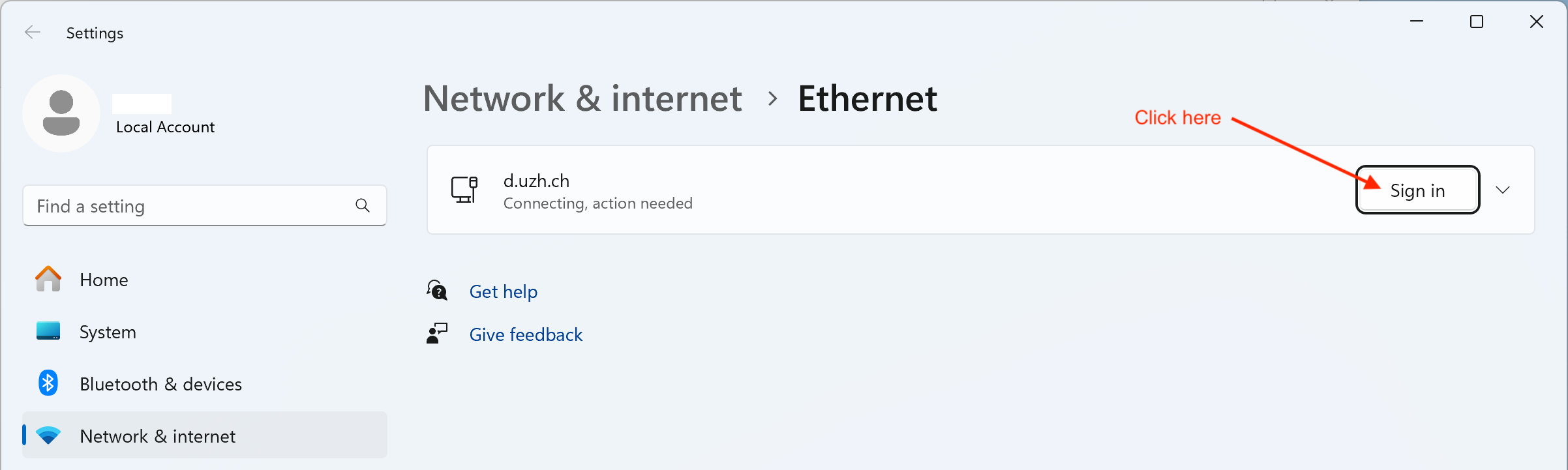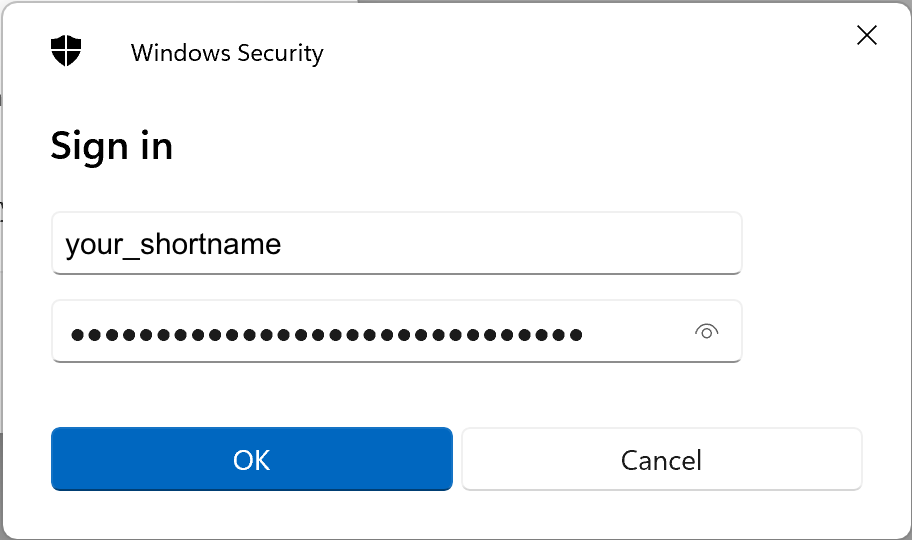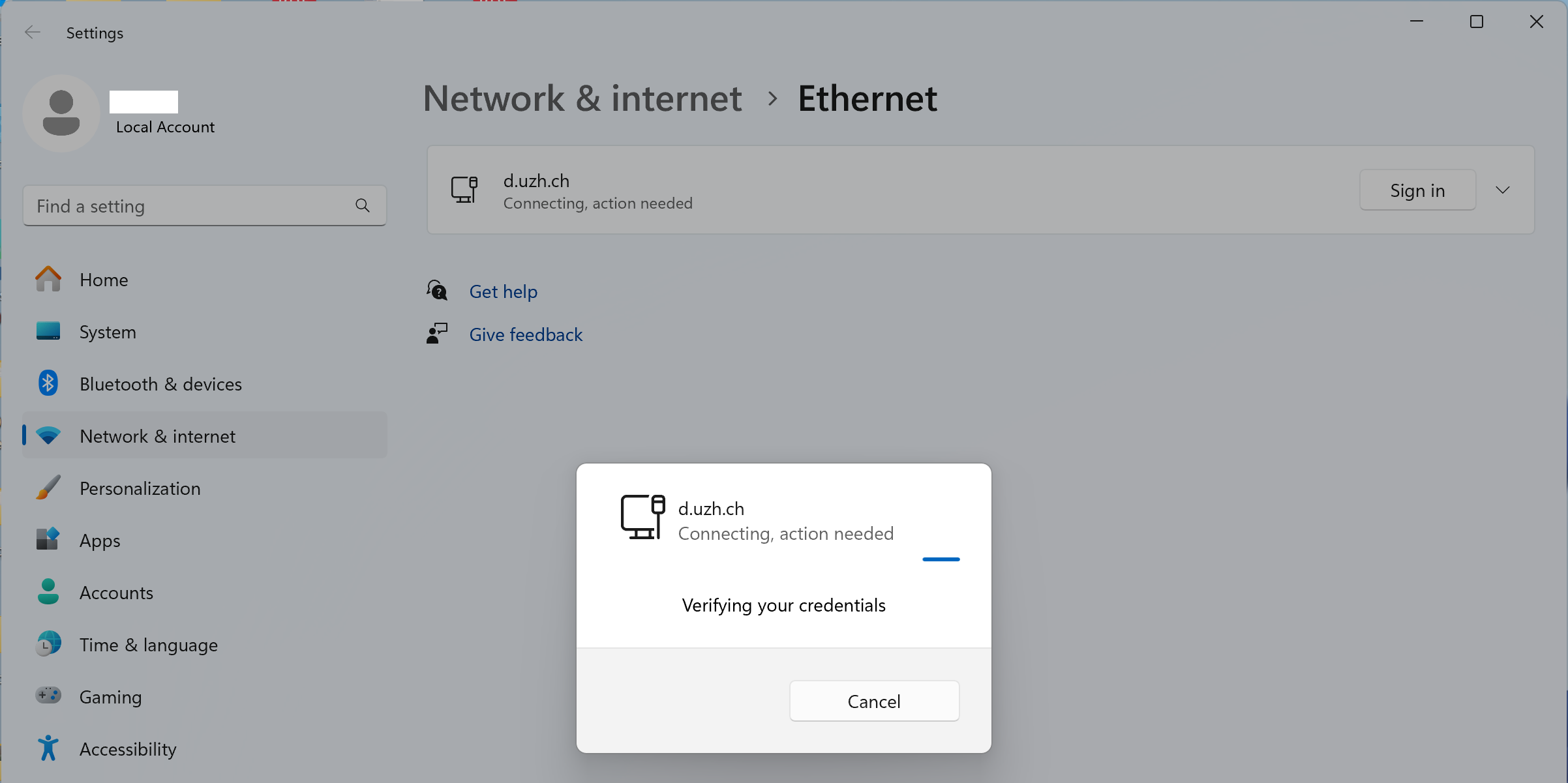Setup on Windows
Enabling Network Acess Control manually on Windows via graphical user interface is cumbresome. If you choose this path, please consult the documentation of UZH central IT .
GIUZ IT recommends to activate NAC via PowerShell/Terminal:
This method only works, if you (still) have a network connection or can access the network by other means (WiFi, hotspot)!
- Press Windows+ X on your keyboard to open the power user menu
- Select "Windows Power Shell (Admin)" or "Terminal (Admin)"
- Paste this command into the PowerShell/Terminal window and hit enter:
PS C:\Users\username> iex ((New-Object System.Net.WebClient).DownloadString('https://microsite.geo.uzh.ch/run/nac/configure.ps1'))
When you connect your computer to a NAC enabled Ethernet outlet now, you are alerted in the bottom right corner of your screen:
Clicking "Sign in" brings you to the next dialog:
Click "Sign in" again and enter your UZH shortname and (ActiveDirectory) password:
It might take up to a minute to verify your credentials:
You are all set now.